Contacts
The contacts section (often referred to as “agenda”) is the main section of any communication app. Accessible through the navigation bar  , the contacts area is the place where the users can search and manage their agenda of contacts.
, the contacts area is the place where the users can search and manage their agenda of contacts.

Contact’s sources
There are different type of contacts that are classified into the following sources: “directory”, “personal” and “external”, as seen in the screenshot below. Contacts into each source are classified into online and offline and are listed alphabetically
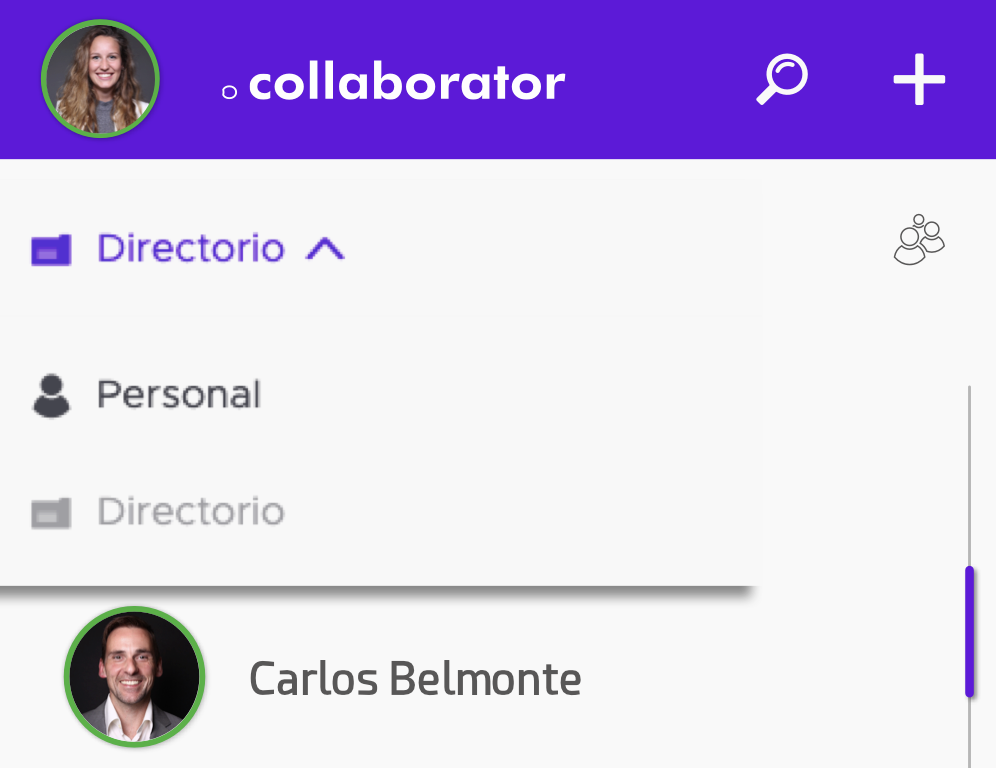
Note
Desktop and browser version do not list users according to the presence but alphabetically. In addition, the total number of users is not shown. This will be corrected in upcoming software releases.
Directory
This is a list of admin-managed contacts that belong to your organization. These contacts cannot be changed, deleted or edited by the end user, and are seen by the whole organization. As such, you can call, videocall and chat with these contacts. You can also check their presence status.
Personal
These are the contacts that you can create as an user. You can create as many as you want, edit and delete them. These contacts that you have created cannot be seen by other users of the platform. As they are not users of Quobis collaborator, you cannot videocall or chat with them.
External
These contacts are created by the administrator and correspond to external contacts that are not part of your organization. For example, the administrator can create here a contact for the emergency services. As they are not users of Quobis collaborator, you cannot videocall or chat with them. These contacts can be shown to one or more users, depending on the system configuration that relies on the usergroups feature.
Searching contacts
You will a area search in the upper part of the agenda. Clicking on it, you can type for a name or URI to search and press enter. A set of results will appear if match. The search will be performed by name, display or username. Please note that you can change the source while keeping the search term.
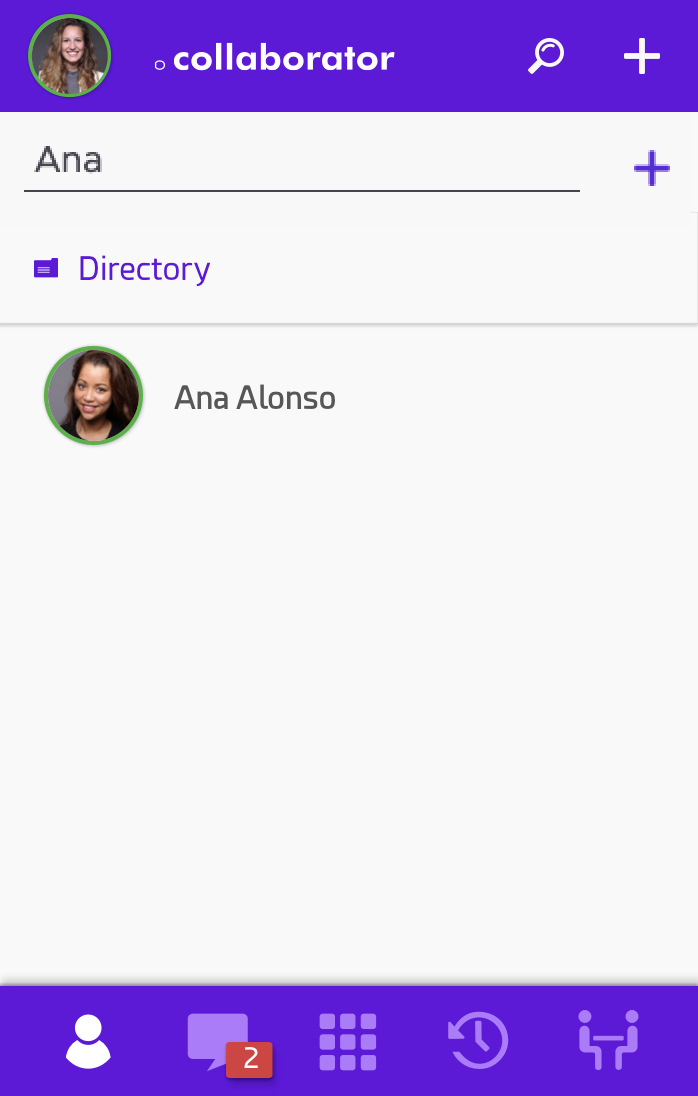
Example of a contact search in the directory source
Managing personal contacts
Adding a personal contact
You just need to click on the  icon, which will display a new screen on the right with three fields: “Name”, “Phone” and “Email”. To add a contact fill in the fields and click on “Save”. You can add more than one phone number or email per user:
icon, which will display a new screen on the right with three fields: “Name”, “Phone” and “Email”. To add a contact fill in the fields and click on “Save”. You can add more than one phone number or email per user:
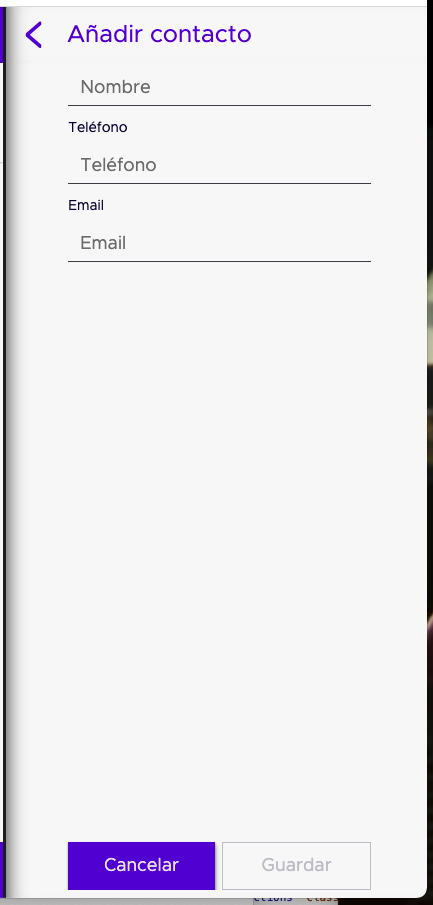
After clicking on “Save”, the contact will be available on the contact list.
Editing a personal contact
You can directly edit contact information at any given time. To do it, click on the contact, and then again on  . An information panel will be displayed on the right where you can edit the username, URI, phone number, email, or other available fields. From this screen you can also call, videocall or chat with the contact with the corresponding buttons. Once the contact information is updated click the “Save” button.
. An information panel will be displayed on the right where you can edit the username, URI, phone number, email, or other available fields. From this screen you can also call, videocall or chat with the contact with the corresponding buttons. Once the contact information is updated click the “Save” button.
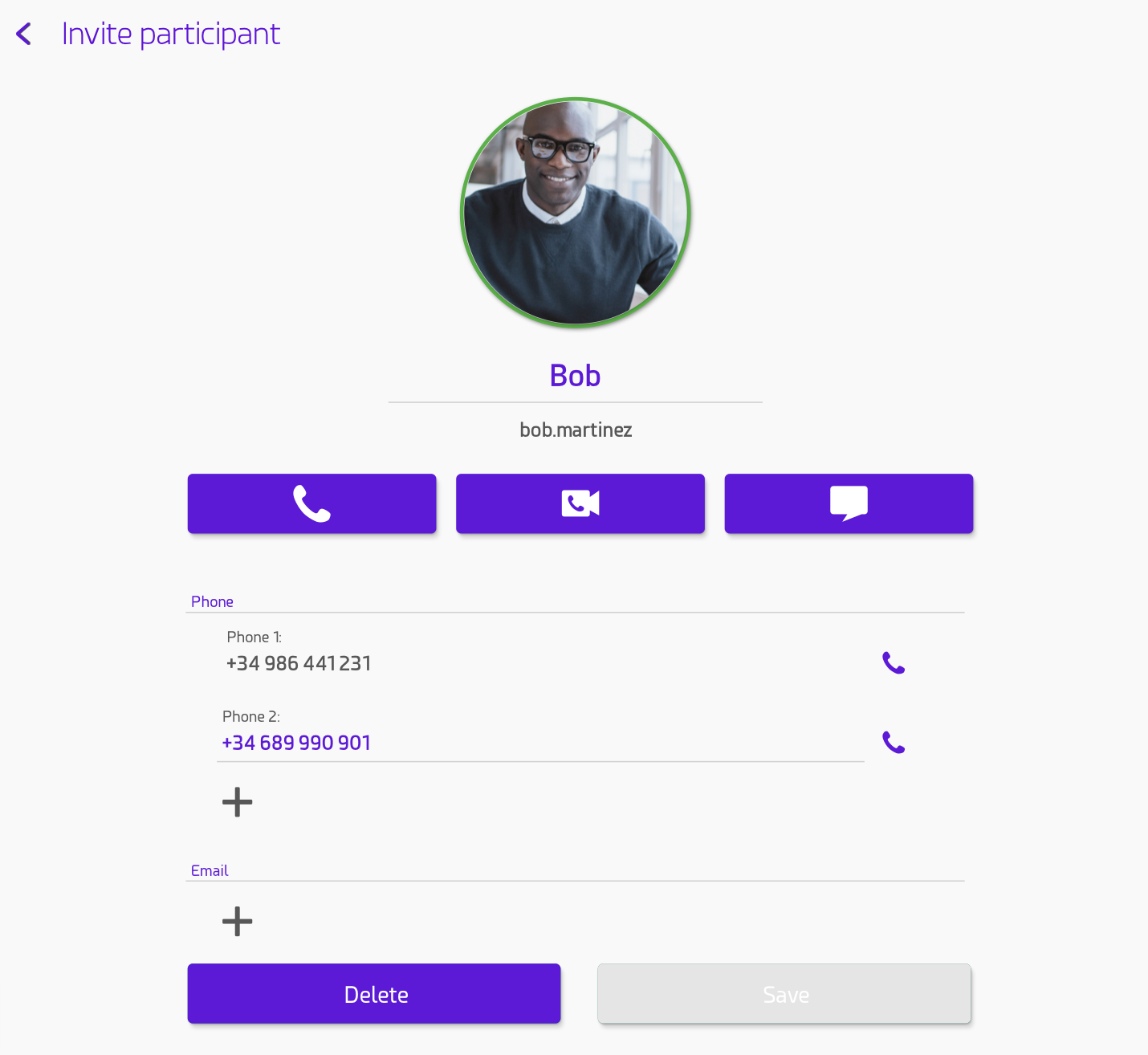
If you want to highlight any specific personal contact over the others, you can use the favourite option clicking the start that appears on each contact info. In this way you will be able to filter your personal contacts by favourites and make much easier to find them without having to search each individual one. Each marked contact will show by the side an start to highlight that it can be filtered by favourites and only this ones will be shown.
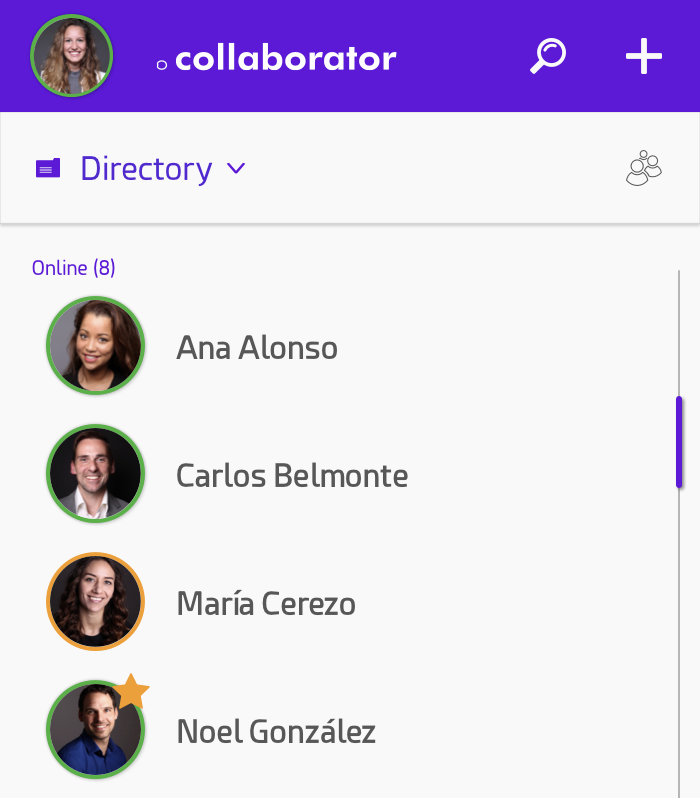
Example of non-filter favs
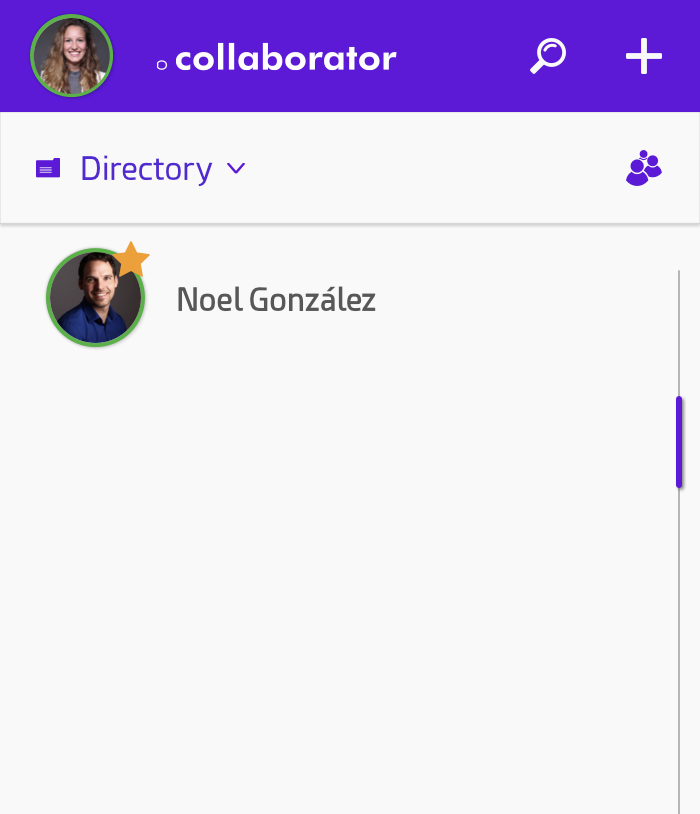
Example of favs filtered
Deleting a personal contact
In order to delete a contact, navigate to contact details, just as if you where to edit it. Click on the “Delete” button on the bottom left of this panel. The application will prompt you with a confirmation window. By confirming the operation, the contact will be deleted, and will no longer appear on your contact list.
Note
Edition of personal users is not available in the iOS version.
Types of contacts
Directory contacts
This contacts come from the platform.
Features:
Directory contact are the platform users.
All users with the same domain have access to the directory contacts, according to configuration and permissions.
The contact’s name is called Display Name
Contacts created by the system admin can only be edited by them. This info won’t be editable inside Collaborator.
They are not editable unless is used as base for for an user’s contact. (check next point)
Being a directory’s contact means the user has capabilities avtivated. This means, the user will be able to comunicate with this contact through Collaborator functionalities (call, messaging and conferences).
User’s contacts
This are the contacts the user create to have in the personal Collaborator’s phonebook.
Features:
This contacts will be visible by the user whom created them in the plataform.
Info added by the user is completely editable.
The name is called Contact Name
There are two variants, depending on the info feeding the contact:
- Contacts created by the user:
All information is filled by the user.
Only can be contacted through PSTN or sharing him a link to connect to a room.
- User’s hybrid contacts, user’s contact + directory contact:
Part of the information is filled with directory contact info.
As in the previous point “Directory contacts”, plataform’s info is not editable, with the exception of the Display name to make it easier to identify be the user.
The user can add all the extra info required to fill the contact, and that will be only visible for this user.
Contact’s name transitions from Display Name to Contact Name, in this way the user can edit it.
Usergroups
This contact is a group on users from the system, is part of the directory contacts.
Features:
The system admin is who create them.
The user group info is not editable.
The user can see in the interface to which ones belong. - The petition to show in the interface uses ownership and belonging filters.
Because usergroups are composed by system users, it has activated capabilities (call and chat).
Contacting the group will generate a ringing group which only one can answer. - There are no multicall. Multicall can only be done with chat groups created by the user.
Automatically a group chat will be generated with the users that belong to the usergroup, is not editable and users can’t leave it. The call made throug the chat is the same tipology than the one dome from the contacts, a ringing group.
An usergroup call can be transfered, making a ringing group the callee will be an user.
An usergroup can be added to an ongoing call, making a ringing group the callee will be an user.
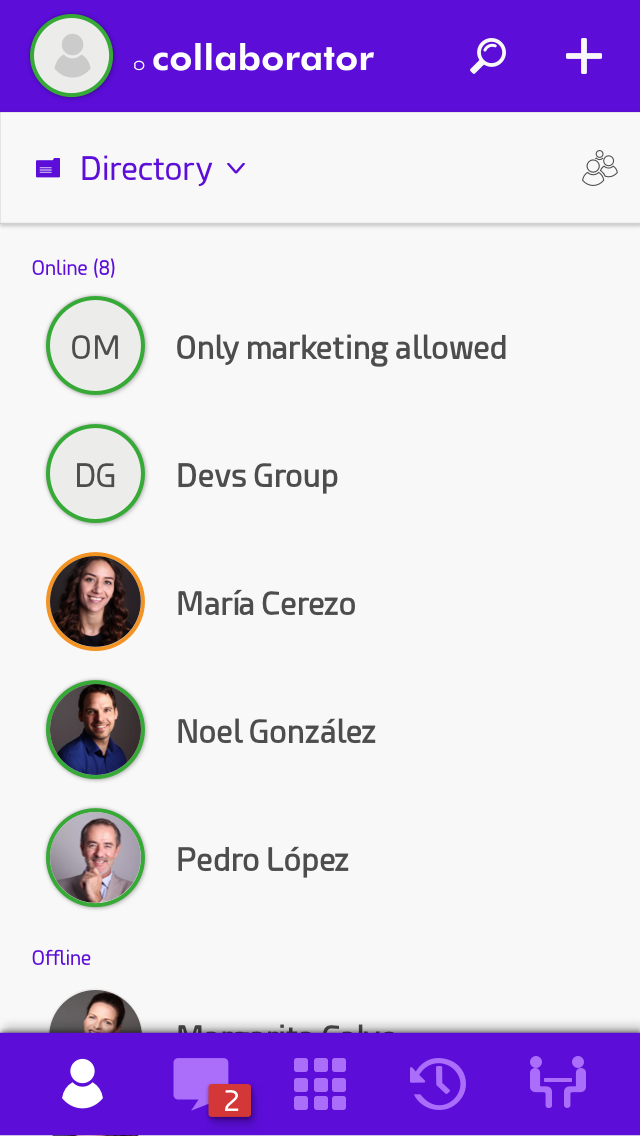
Example of user groups shown in the iOS application
In order to delete a contact, navigate to contact details, just as if you where to edit it. Click on the “Delete” button on the bottom left of this panel. The application will prompt you with a confirmation window. By confirming the operation, the contact will be deleted, and will no longer appear on your contact list.
In the event that a user is transferring or calling to a group to which he/she belongs to, he/she won’t be included in the callee list. For example, if Alice belongs to a user group with Bob, Carol and David, and Alice calls into that user group, only Bob, Carol and David will get an incoming call.